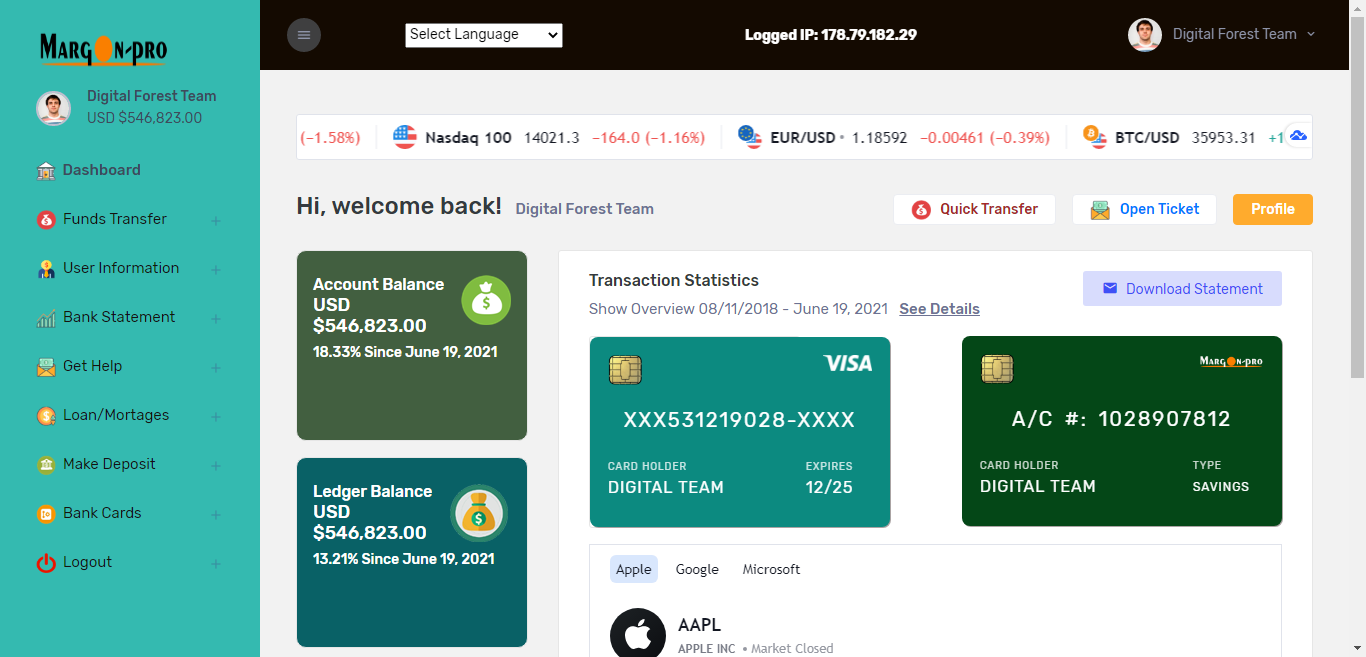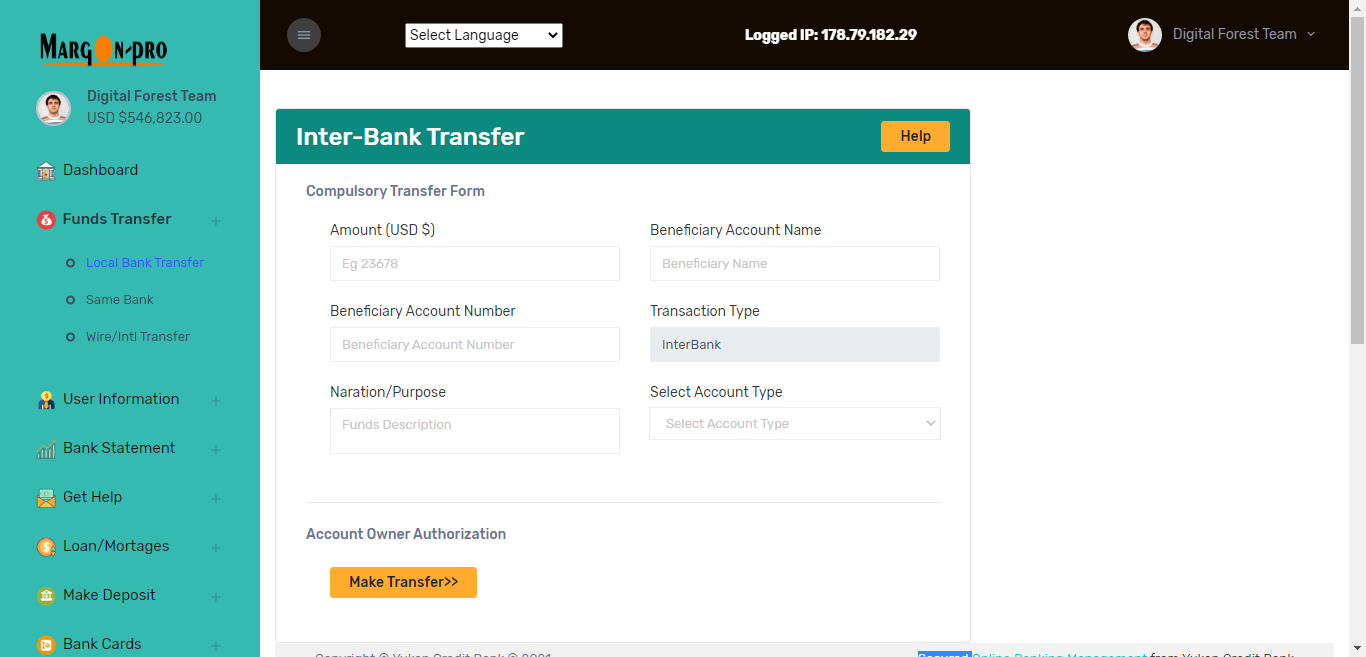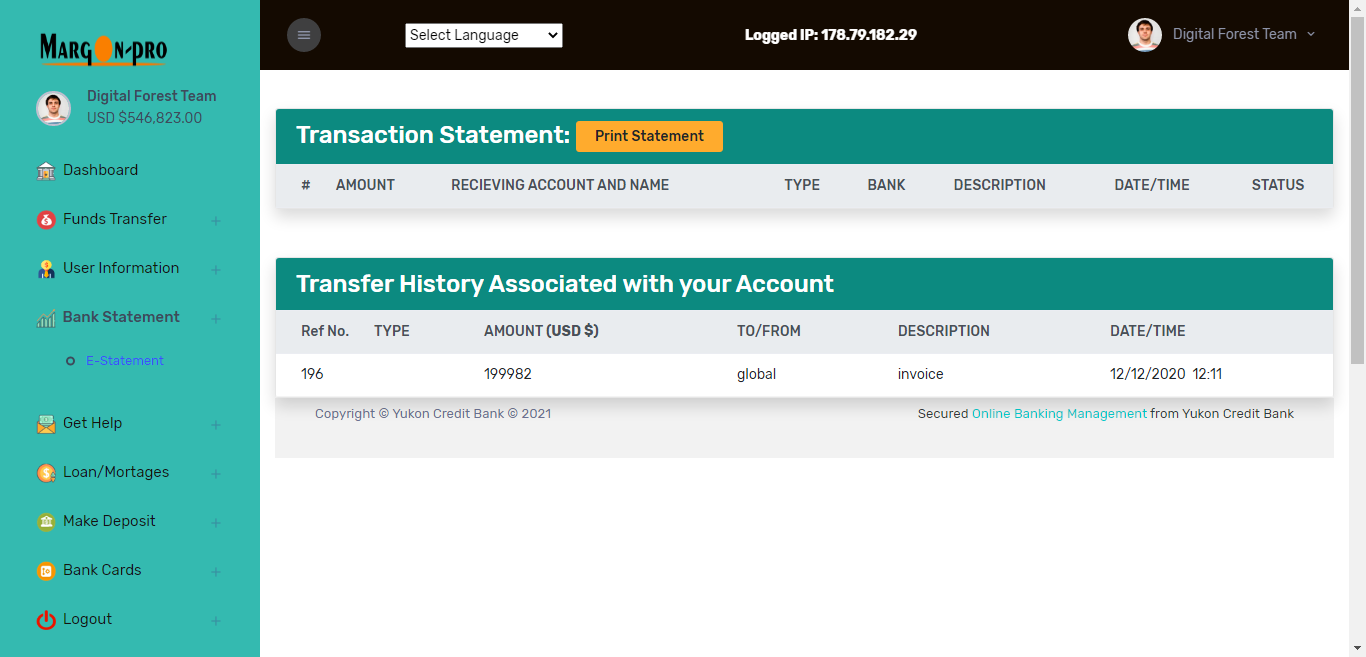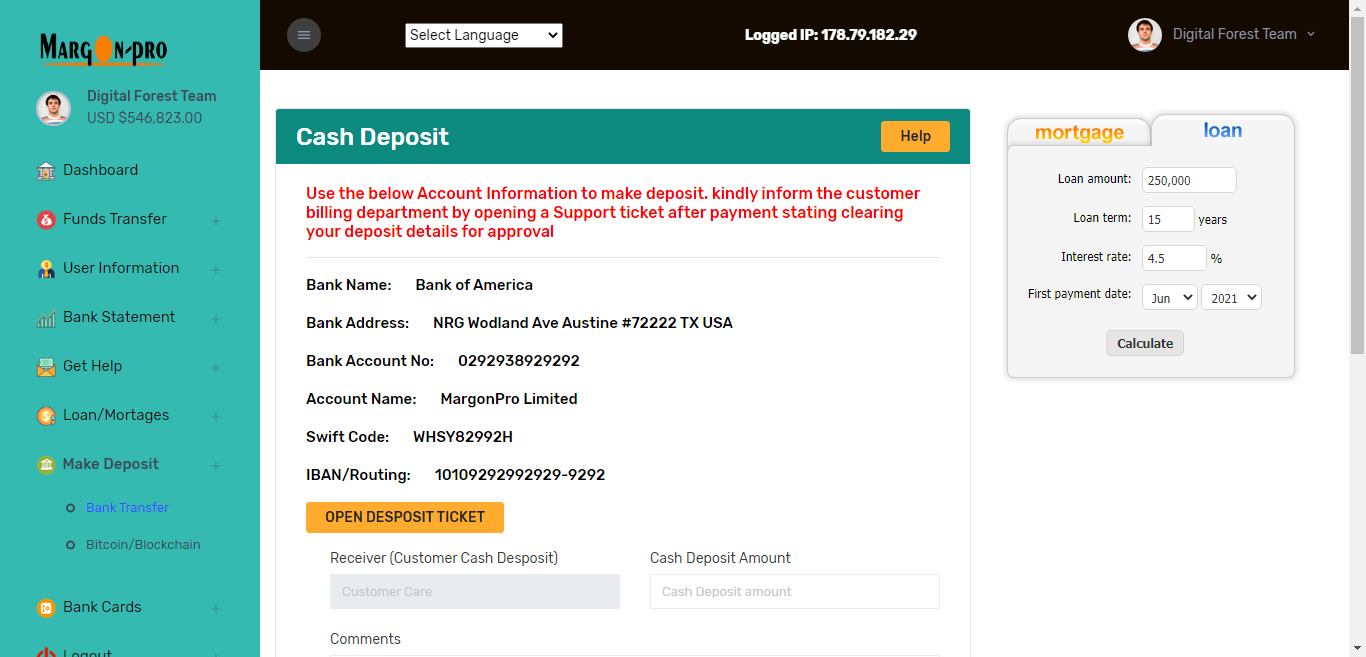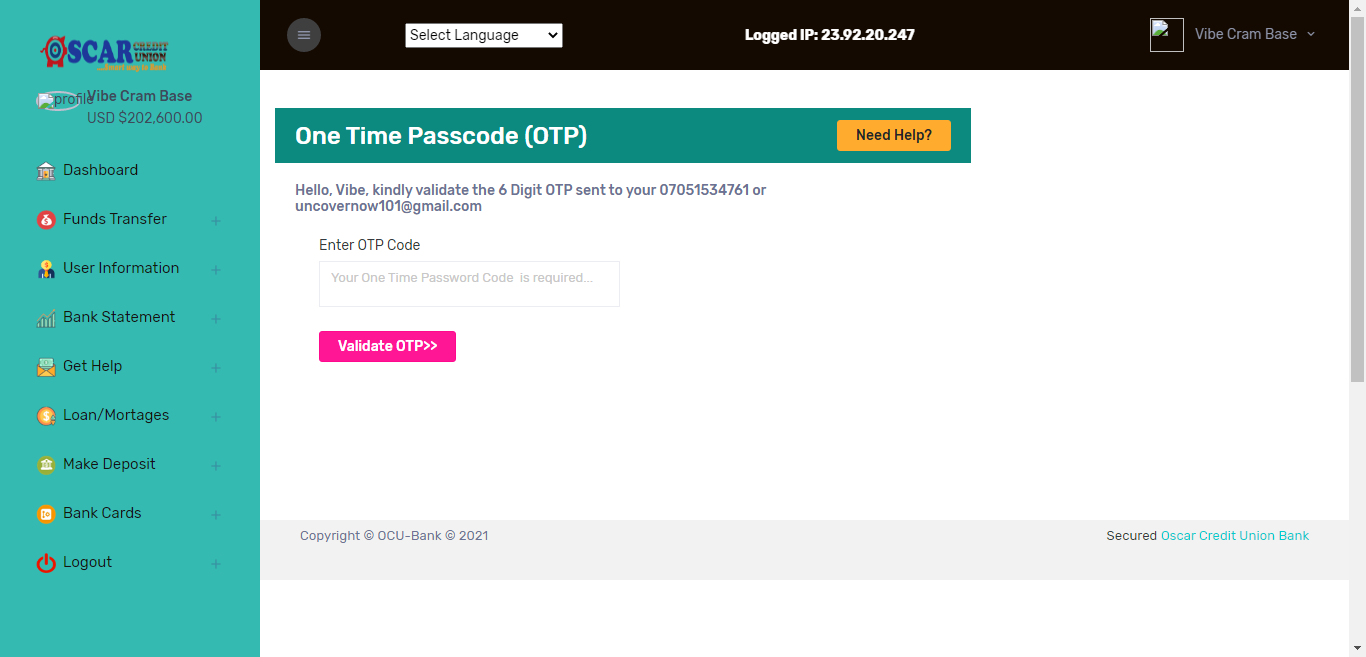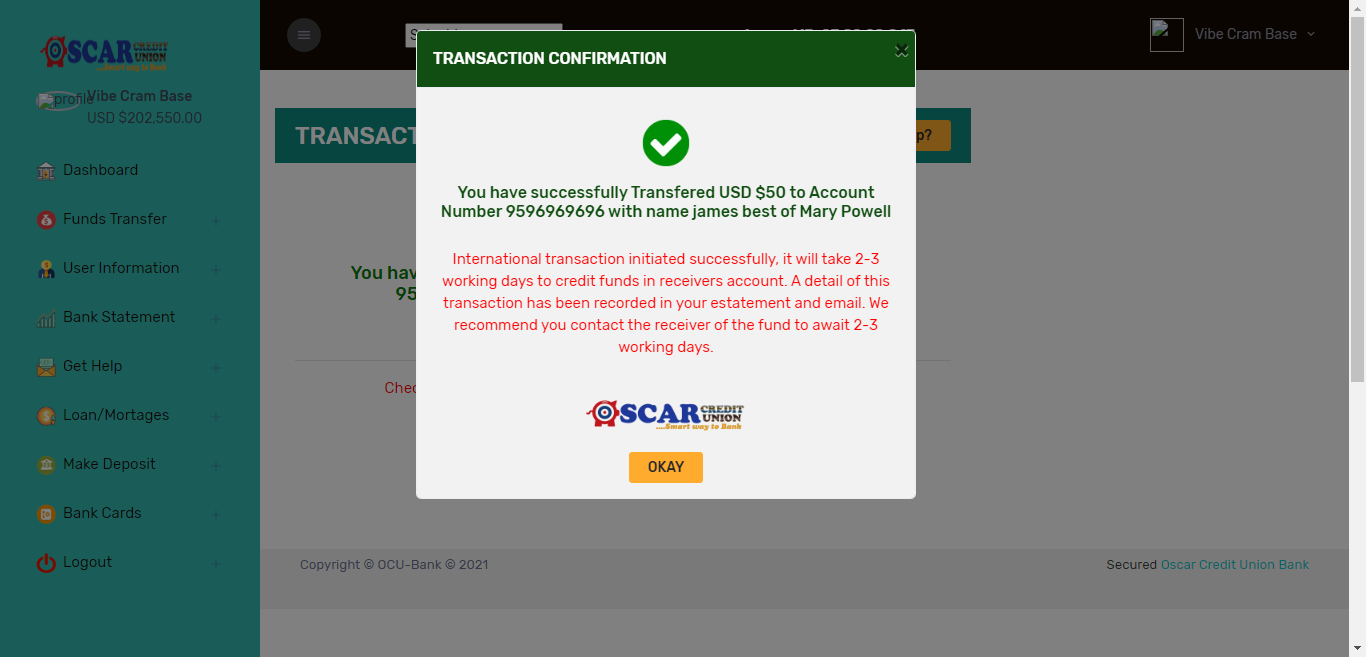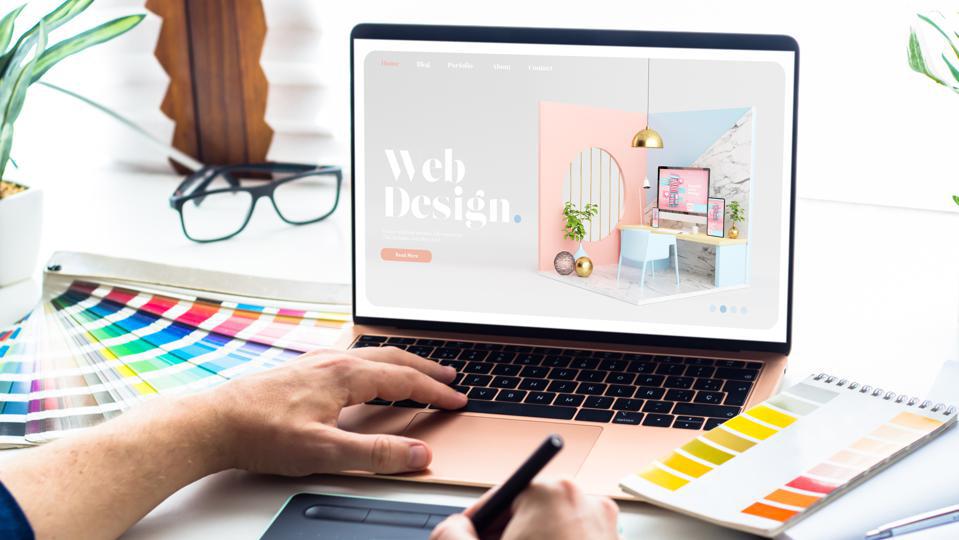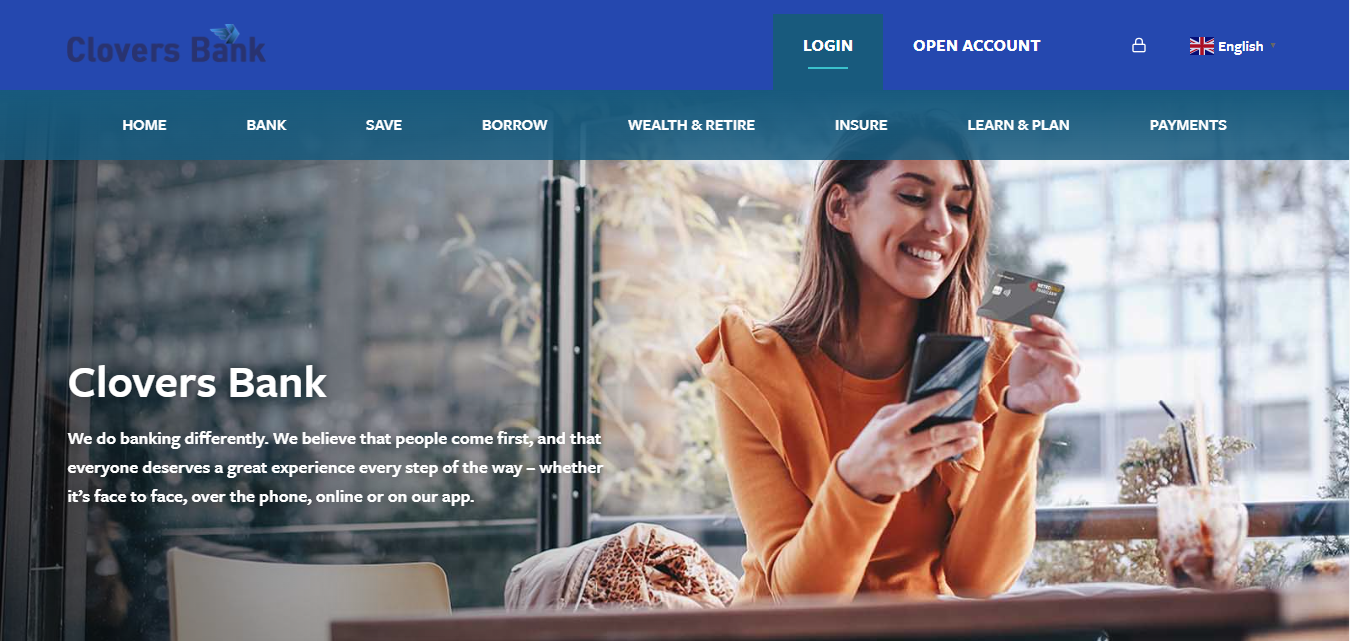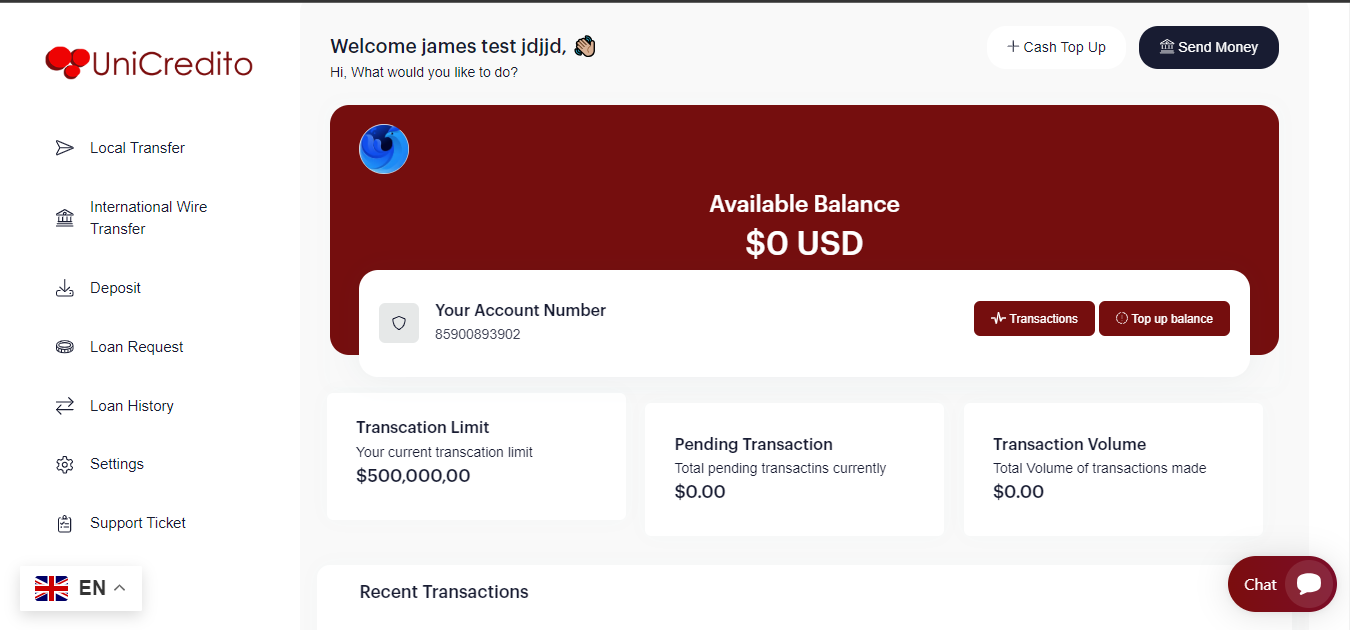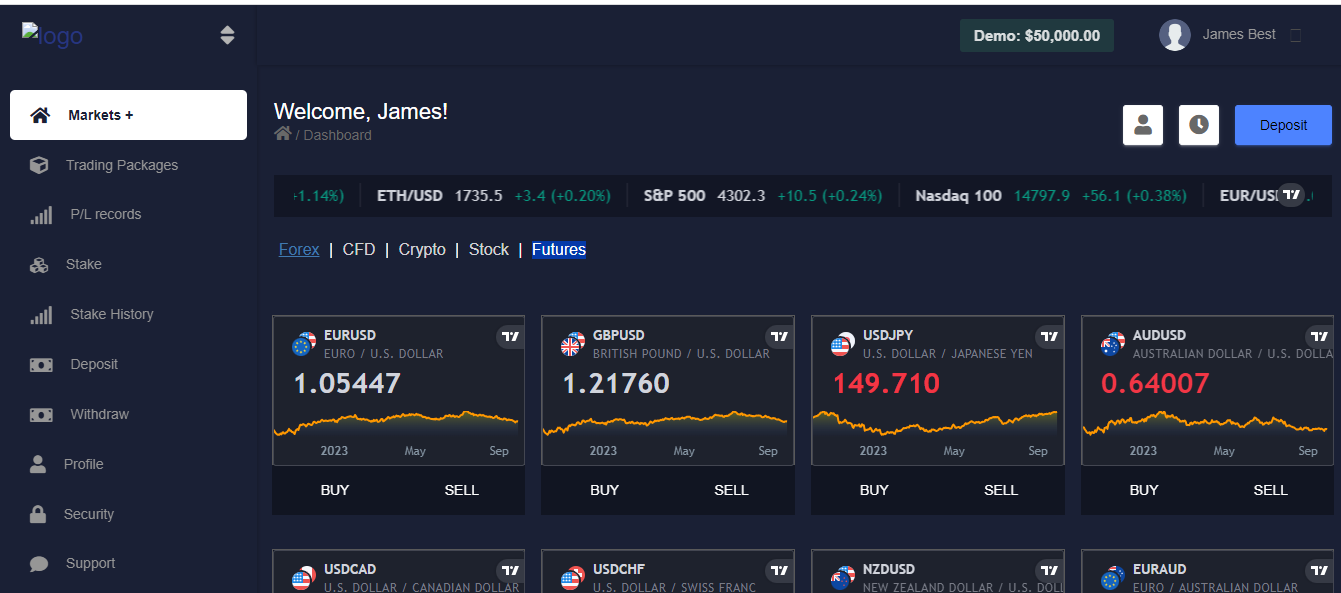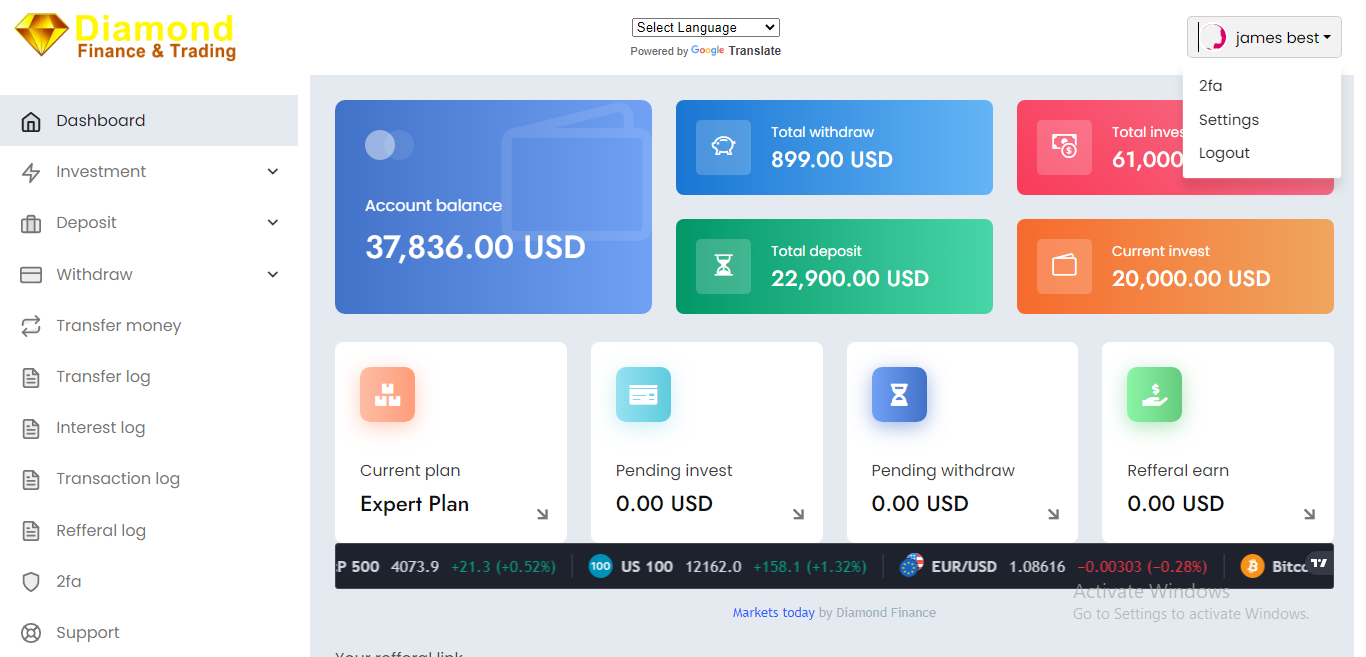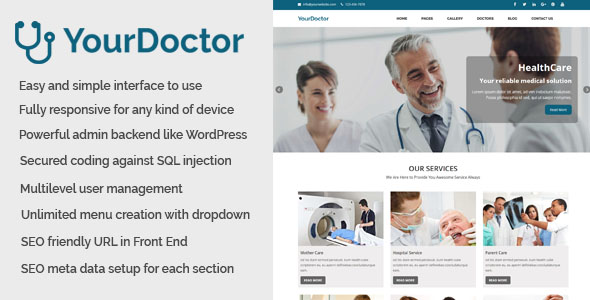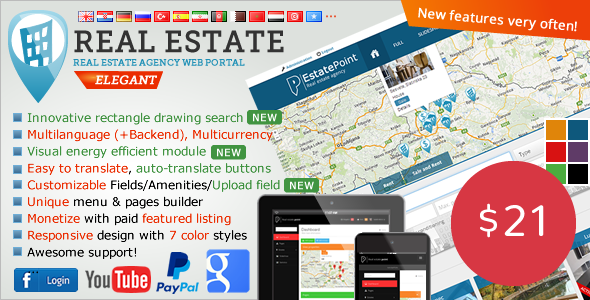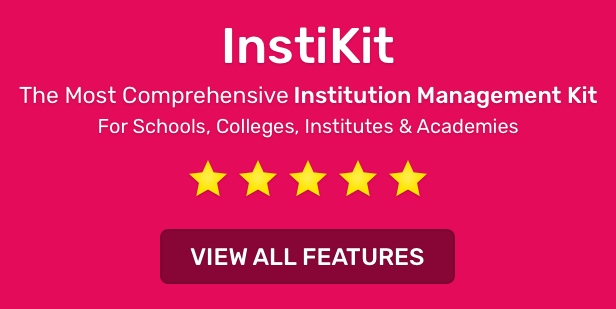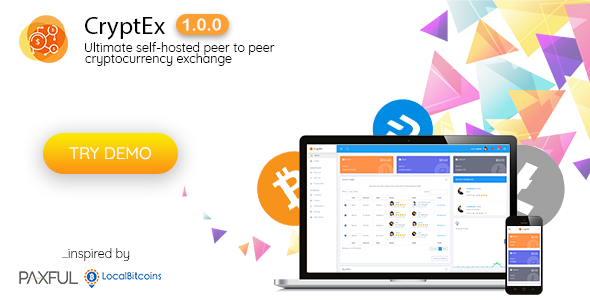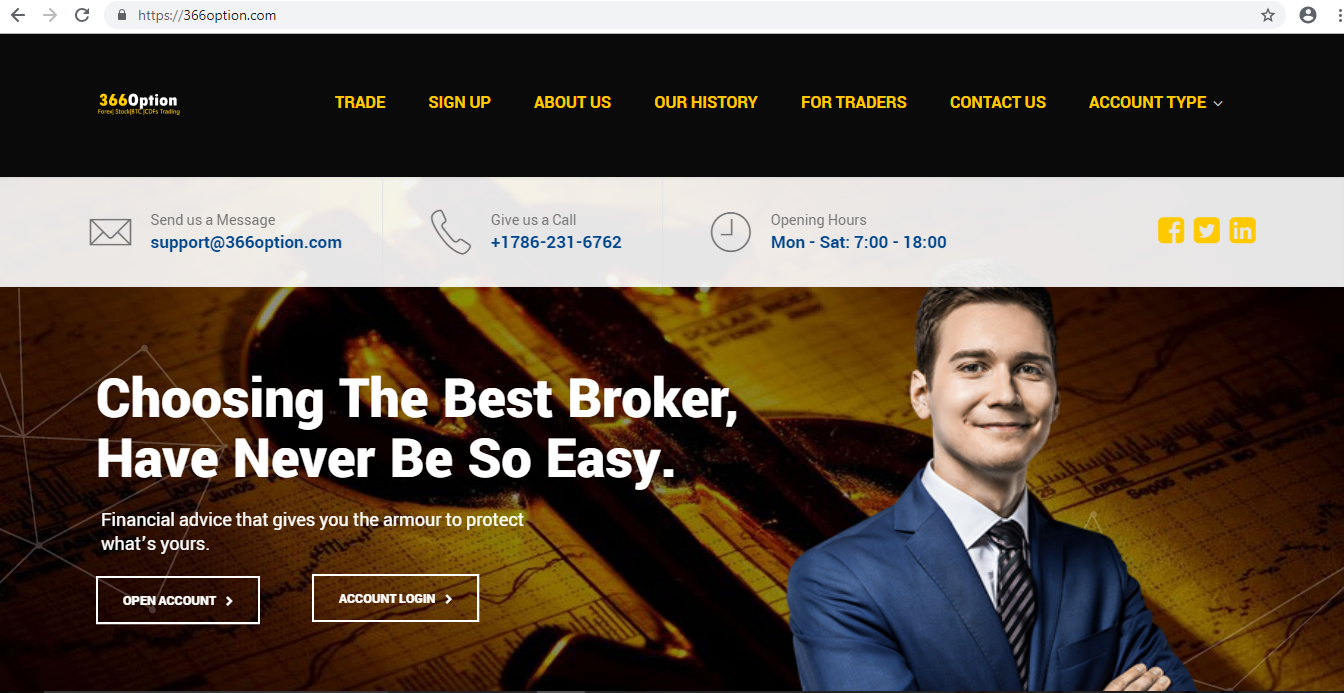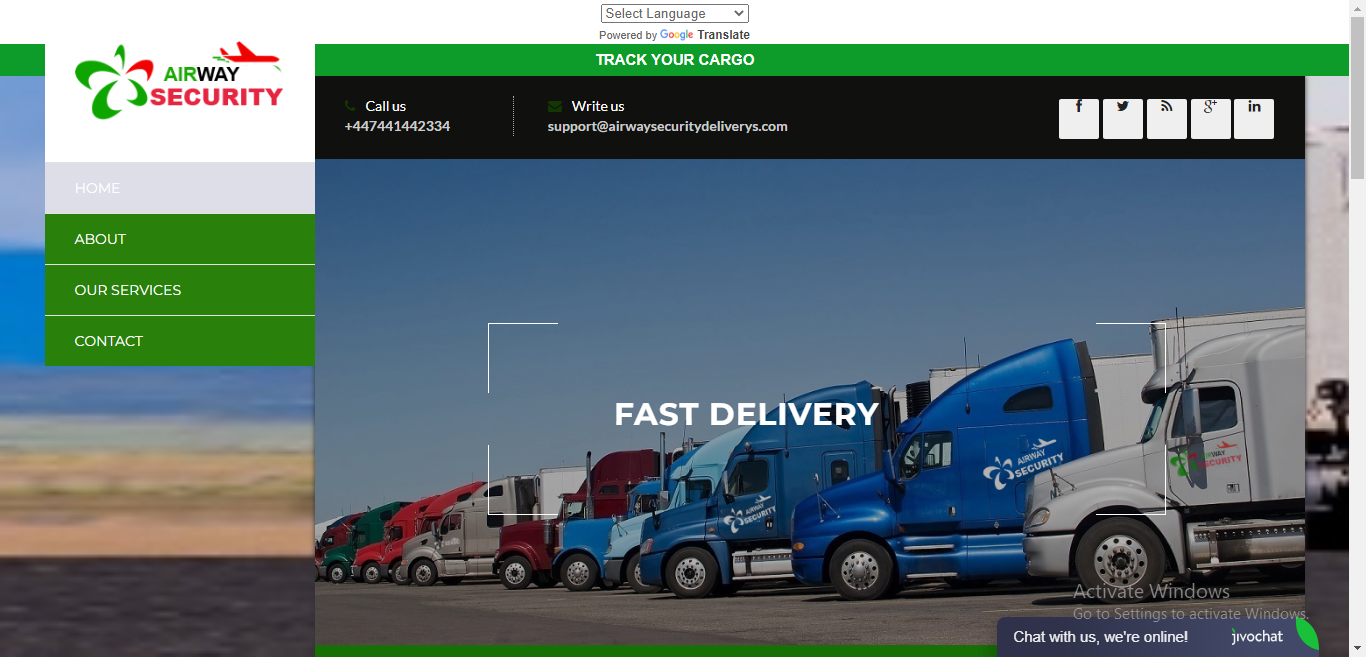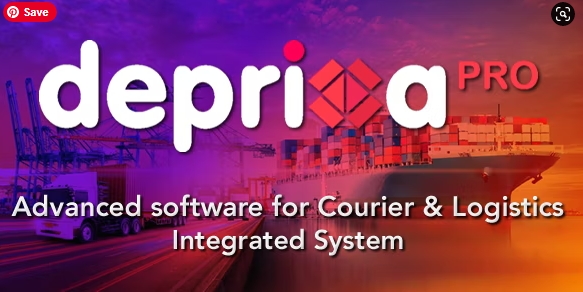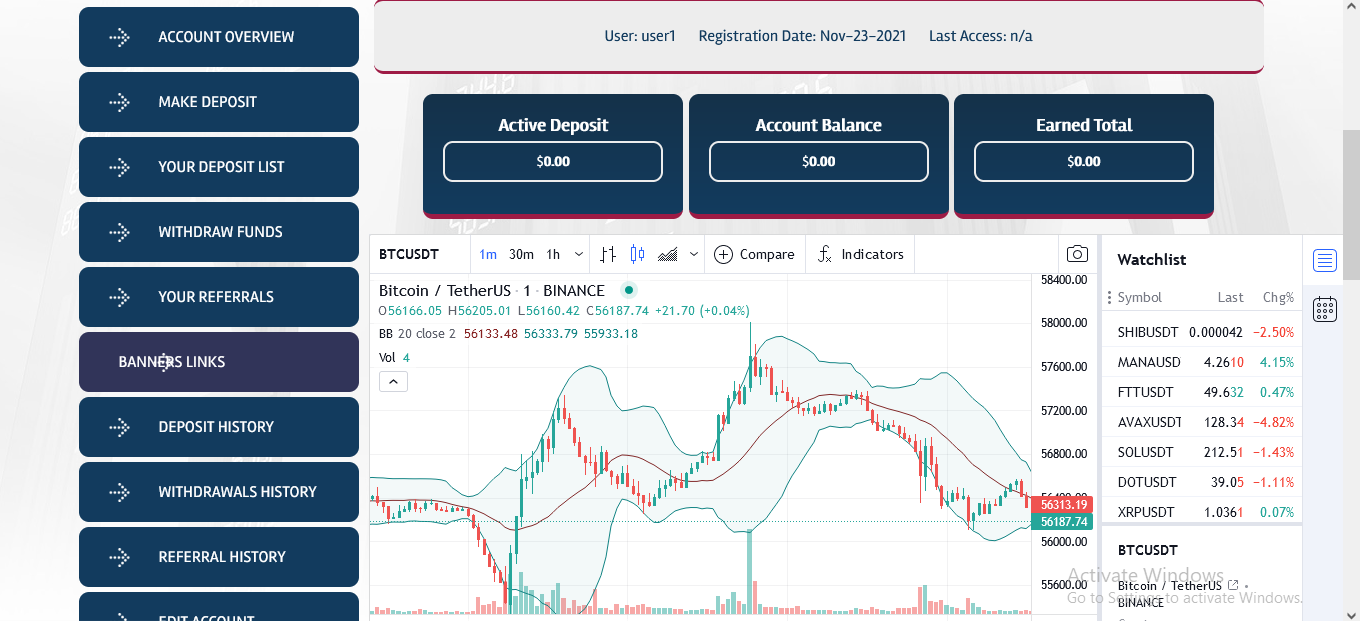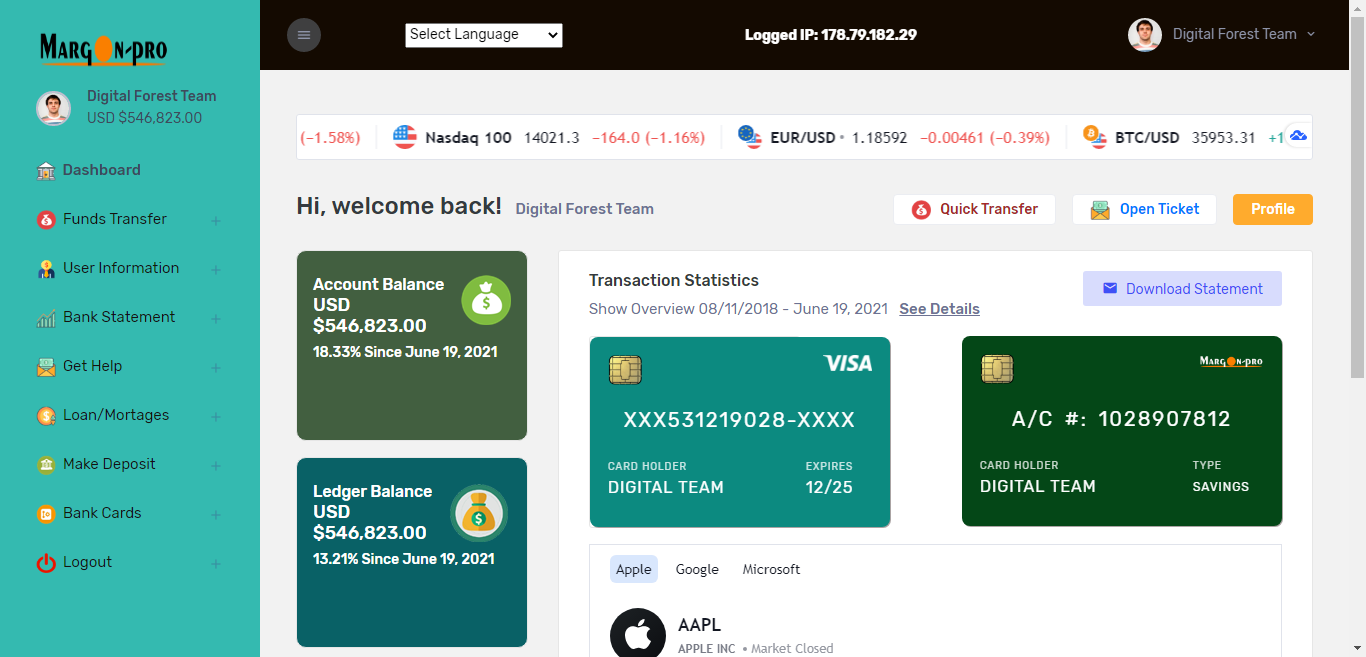
MargonBankProV12 – Online Banking With Blockchain Transfer.
by james in PHP Scripts , Online banking on June 28, 2021MargonbankPro source code is developed in PHP, HTML, JavaScript, and MySQL database. This complete banking portal provides a kind of real banking services that gives you complete control over all your banking demands online. This project was initially developed for an undergraduate school project, but over time, other banking features had been added base on student demands. It is now suitable for postgraduate level.
A full functional online banking web application that ensures a registered user to enjoy banking online. This Online Banking is a web application where user can transfer money to other users and can have a close watch on all their transactions. The most interesting thing about the coding behind this MargonBankPro is that it is well simplified; we used the HTML and PHP comment syntax almost all the lines of code for easy understanding. So it is no just about viewing the codes but understanding the whole instructions and being able to manipulate it.
This script was built in a way you can easily add any types of template to the front end, all that is required is little HTML knowledge or WordPress for those that love WordPress Theme.
INSTANT USER/ADMIN DEMO ACCOUNT ACCESS
Link: https://demoscript.transpeedylogistic.online/acc_check.php
ACC: 12345678
Pass. 123456
Pin: 1234
=============================
Admin Link: https://demoscript.transpeedylogistic.online/dashboard/admin/login.php
User: admin@admin.com
Password: contact us for access.
Margon BankPro FAQ
- What is MargonBankpro
- What Source Code is developed From
- What is the PHP Version
- What Are the Unique Features of MargonBankpro
1. 5.6, 7.1, 7.2 + php version
2. PHPMailer Inside (100% Email Notification Guarantee)
3. World Wide SMS with Twilo SMS API
4. Activate or Deactivate COT, IMF Code for Customers
5. 3 Transfer Method, Interbank transfer, Domestic Transfer and Wire Transfer
6. Portal Account Statement the Printing Option
7. Account Activation Email and SMS Notification
8. Credit Alert Email and SMS Notification
9. Debit Alert Email and SMS Notificate
10. OTP Email and SMS Notification
11. Internal Support Ticket for Communications
12. Edit Customer Profile information
13. Upload Profile picture for Customers from Admin
14. Users can upload their profile pictures
15. 2 FActor Login Authentications for Customers
16. 100 Percent Mobile Responsive with Latest Fonts icons
17. Admin can View Customer Login Credentials
18. Admin can edit customer information and change users password
19. Different Transactions status (Successful, On-hold, declined, pending e.t.c)
20. Admin can add transaction history for users - Can I buy MargonBankpro From Other Platform Online
We strongly advice people to purchase MargonBankpro script from official website of MydigitalForest (www.mydigitalforest). We value our customers had earned money and encourage them to choose wisely while making payment online. MargonBankpro script comes with activation code which can only obtain from our developer support (livechat) or WhatsApp chat. You can chat us for licence extension or removal.
- How Much Is MargonBankPro
- Does it Have Installation Instructions
Here are the Instructions
Step 1: Unzip script – After downloading the script you will need to unzip the script.zip file. Next you will want to copy the contents of the unzipped folder to your server.
Step 2: Create Database – Before continuing through the installation, you will need to create a MySQL database for your site. Make sure to have your database name, database user, and database password handy to continue through the installation.
Step 3: Upload database – Upload the file database.sql located in the sql folder to your database.
Step 4: Add Your Database Credentials – Next, you will need to add your database credentials to your config.php file. In the app folder you will see a file called config.php, open it up in a text editor and you should see something that looks similar to the following:
The lines that you will want to pay attention to will be the DB_HOST, URL, DB_NAME, DB_USER, and DB_PASSWORD. You will need to enter in the URL of your application as well as your database host, name, username, and password.
- Do I Need Special Hosting Server To Run this Script
Share Now!